媒體管理
媒體驅動器是您在 Paideia LMS 中所有媒體檔案的個人儲存空間。您上傳的每個檔案都與您的帳戶關聯,允許您查看、組織、下載、重新命名和刪除媒體檔案。媒體驅動器是跨作業、筆記和其他內容類型的媒體上傳的基礎。
為什麼 Paideia 媒體驅動器是獨特的
Section titled “為什麼 Paideia 媒體驅動器是獨特的”Paideia 的內建媒體驅動器是一個強大的功能,使其與傳統的學習管理系統區別開來。與大多數依賴外部儲存整合(如 OneDrive、Google Drive 或 Dropbox)的 LMS 平台不同,Paideia 提供了一個完全整合的媒體管理系統,直接構建在平台中。
傳統 LMS 的限制:
- 大多數 LMS 平台需要與外部雲端儲存服務整合
- 外部驅動器是與 LMS 分離的系統
- 當整合未正確配置時,經常出現權限和存取控制問題
- 由於權限不匹配,學生和教師難以存取檔案
- 跨系統邊界時檔案共享變得複雜
Paideia 的優勢:
- 原生整合:媒體驅動器直接構建在 LMS 中,不是單獨的系統
- 自動權限:所有權限和存取控制都由系統自動配置
- 無權限問題:由於所有內容都在同一系統內,沒有跨系統權限衝突
- 無縫存取:學生和教師可以在不處理外部身份驗證的情況下存取檔案
- 統一體驗:所有媒體操作在整個平台上一致工作
幾乎無限制儲存
Section titled “幾乎無限制儲存”Paideia 使用 S3 相容儲存(如 AWS S3、MinIO 或其他 S3 相容服務),提供:
- 可擴展儲存:儲存容量隨您的需求擴展
- 成本效益:只為使用的內容付費
- 可靠:企業級儲存基礎設施
- 無硬限制:與具有儲存配額的外部整合不同,Paideia 基於 S3 的儲存幾乎是無限制的
管理員可以根據需要配置每個使用者的儲存配額,但底層儲存系統可以擴展以容納任何數量的資料。
對於管理員,Paideia 提供詳細的統計和管理工具:
- 儲存分析:查看哪些使用者使用了多少儲存
- 檔案類型分析:了解哪些類型的檔案消耗最多儲存
- 使用追蹤:監控平台上的媒體檔案使用情況
- 孤立檔案檢測:識別和清理未使用的檔案
- 系統範圍視圖:從單個介面管理所有媒體檔案
這些統計對於以下方面非常寶貴:
- 容量規劃:了解儲存增長趨勢
- 資源管理:識別高儲存使用量的使用者
- 成本優化:找到優化儲存使用的機會
- 系統健康:監控整體系統媒體使用情況
媒體驅動器提供:
- 個人儲存:所有上傳的媒體檔案集中在一個地方
- 多種視圖模式:卡片視圖和表格視圖,滿足不同偏好
- 檔案操作:上傳、下載、重新命名和刪除檔案
- 儲存配額:儲存使用情況和限制的可視化顯示
- 媒體預覽:圖像、音訊、視訊和 PDF 檔案的內聯預覽
- 使用追蹤:在刪除前查看媒體檔案的使用位置
- 批次操作:一次選擇和刪除多個檔案
存取媒體驅動器
Section titled “存取媒體驅動器”有兩種方式存取媒體驅動器:
方法1:透過使用者選單
Section titled “方法1:透過使用者選單”- 點擊頂部導航欄中的使用者設定檔
- 從下拉選單中選擇 “媒體”
- 您將被帶到
/user/media的媒體驅動器頁面
方法2:透過使用者佈局標籤
Section titled “方法2:透過使用者佈局標籤”- 導航到任何使用者設定檔頁面(您自己的或其他使用者的)
- 點擊使用者佈局導航中的 “媒體” 標籤
- 媒體驅動器頁面將顯示您的所有媒體檔案
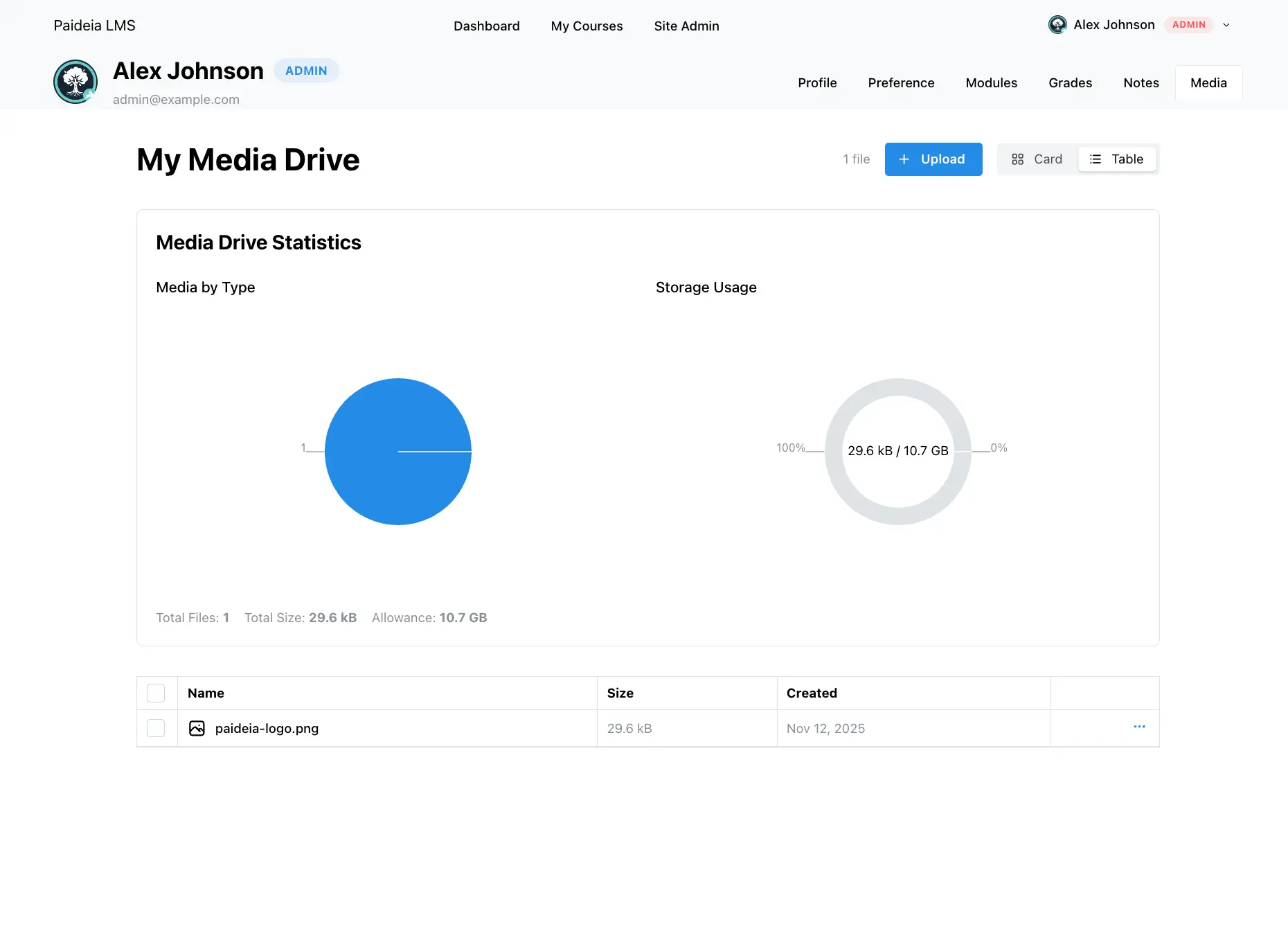
要將媒體檔案上傳到驅動器:
- 導航到媒體驅動器頁面
- 點擊標題中的 ”+ 上傳” 按鈕
- 從電腦中選擇一個或多個檔案
- 檔案將自動上傳
支援的檔案類型
Section titled “支援的檔案類型”媒體驅動器接受各種檔案類型,包括:
- 圖像:JPEG、PNG、GIF、WebP、SVG
- 音訊:MP3、WAV、OGG、M4A
- 視訊:MP4、WebM、OGG、MOV
- 文件:PDF、DOC、DOCX、XLS、XLSX、PPT、PPTX
- 文字:TXT、MD
- 存檔:ZIP、RAR、7Z
上傳檔案大小受管理員配置的站點範圍上傳限制限制。如果您嘗試上傳超過限制的檔案,您將看到指示最大允許檔案大小的錯誤訊息。
媒體驅動器提供兩種顯示檔案的視圖模式:
卡片視圖將媒體檔案顯示為視覺卡片,包含:
- 縮圖:圖像預覽或檔案類型圖示
- 檔案資訊:名稱、大小、建立日期
- 快速操作:用於選擇的核取方塊、操作選單(三個點)
- 內聯預覽:媒體檔案的音訊和視訊播放器
表格視圖以資料表格格式顯示媒體檔案,包含:
- 欄:檔案名稱、大小、建立日期、操作
- 可排序欄:點擊欄標題進行排序
- 列選擇:用於選擇多個檔案的核取方塊
- 緊湊顯示:一次顯示更多檔案
使用標題中的 “卡片” 和 “表格” 切換按鈕在視圖之間切換。
媒體驅動器支援各種檔案類型的內聯和全尺寸預覽:
- 圖像:在卡片視圖中顯示的縮圖
- 音訊:在卡片視圖中帶控件的音訊播放器
- 視訊:在卡片視圖中帶控件的視訊播放器(最大 150px 高度)
全尺寸預覽模態
Section titled “全尺寸預覽模態”透過點擊任何媒體檔案上的操作選單(三個點)中的 “預覽” 選項存取預覽模態。模態支援:
- 圖像:具有適當縮放的全尺寸圖像
- 音訊:具有所有控件的完整音訊播放器
- 視訊:具有所有控件的完整視訊播放器(最大 80vh 高度)
- PDF:透過 iframe 的瀏覽器原生 PDF 檢視器
要下載媒體檔案:
- 點擊檔案卡片或表格列上的操作選單(三個點)
- 選擇 “下載”
- 檔案將以原始檔案名稱下載
檔案使用適當的 Content-Disposition 標頭下載,以確保使用正確的檔案名稱。
重新命名檔案
Section titled “重新命名檔案”要重新命名媒體檔案:
- 點擊檔案上的操作選單(三個點)
- 選擇 “重新命名”
- 在模態對話框中輸入新檔案名稱
- 點擊 “儲存” 確認
重新命名操作會更新資料庫記錄和 S3 儲存檔案,確保整個系統的一致性。
您可以單獨或批次刪除檔案:
單個檔案刪除
Section titled “單個檔案刪除”- 點擊檔案上的操作選單(三個點)
- 選擇 “刪除”
- 在對話框中確認刪除
- 檔案將從資料庫和 S3 儲存中刪除
- 使用核取方塊(卡片視圖)或列選擇(表格視圖)選擇多個檔案
- 點擊出現的 “刪除所選” 按鈕
- 在對話框中確認刪除
- 所有選定的檔案將被刪除
媒體驅動器使用可視化圓環圖顯示儲存使用情況:
設定儲存限制時
Section titled “設定儲存限制時”- 已用儲存:顯示您已使用的儲存量
- 可用儲存:顯示剩餘的儲存量
- 圖表標籤:顯示 “X / Y”(已用 / 限制)
- 配額文字:顯示您的總儲存配額
儲存無限制時
Section titled “儲存無限制時”- 已用儲存:僅顯示您已使用的儲存量
- 圖表標籤:僅顯示使用量
- 配額文字:顯示 “無限制”
儲存配額由管理員配置,適用於您上傳的所有媒體檔案,包括在作業、筆記和其他內容中使用的檔案。
媒體使用追蹤
Section titled “媒體使用追蹤”在刪除媒體檔案之前,您可以檢查它們的使用位置:
查看媒體使用情況
Section titled “查看媒體使用情況”- 點擊任何媒體檔案上的操作選單(三個點)
- 選擇 “顯示使用情況”
- 模態將顯示檔案被引用的所有位置
使用情況模態顯示:
- 總使用次數:檔案被引用的位置數
- 使用詳情:每次使用的集合名稱、文件 ID 和欄位路徑
常見的使用位置包括:
- 使用者頭像:
users集合,avatar欄位 - 課程縮圖:
courses集合,thumbnail欄位 - 作業附件:
assignment-submissions集合,attachments[].file欄位 - 討論附件:
discussion-submissions集合,attachments[].file欄位 - 內容媒體:
courses、pages、notes集合,media關係欄位
如果您嘗試刪除仍在使用的媒體檔案,系統將:
- 在刪除前檢查所有使用情況
- 如果發現任何使用情況,則阻止刪除
- 顯示包含媒體 ID 和使用次數的錯誤訊息
- 要求您在刪除前刪除所有引用
此保護可防止意外刪除仍在內容中引用的檔案。
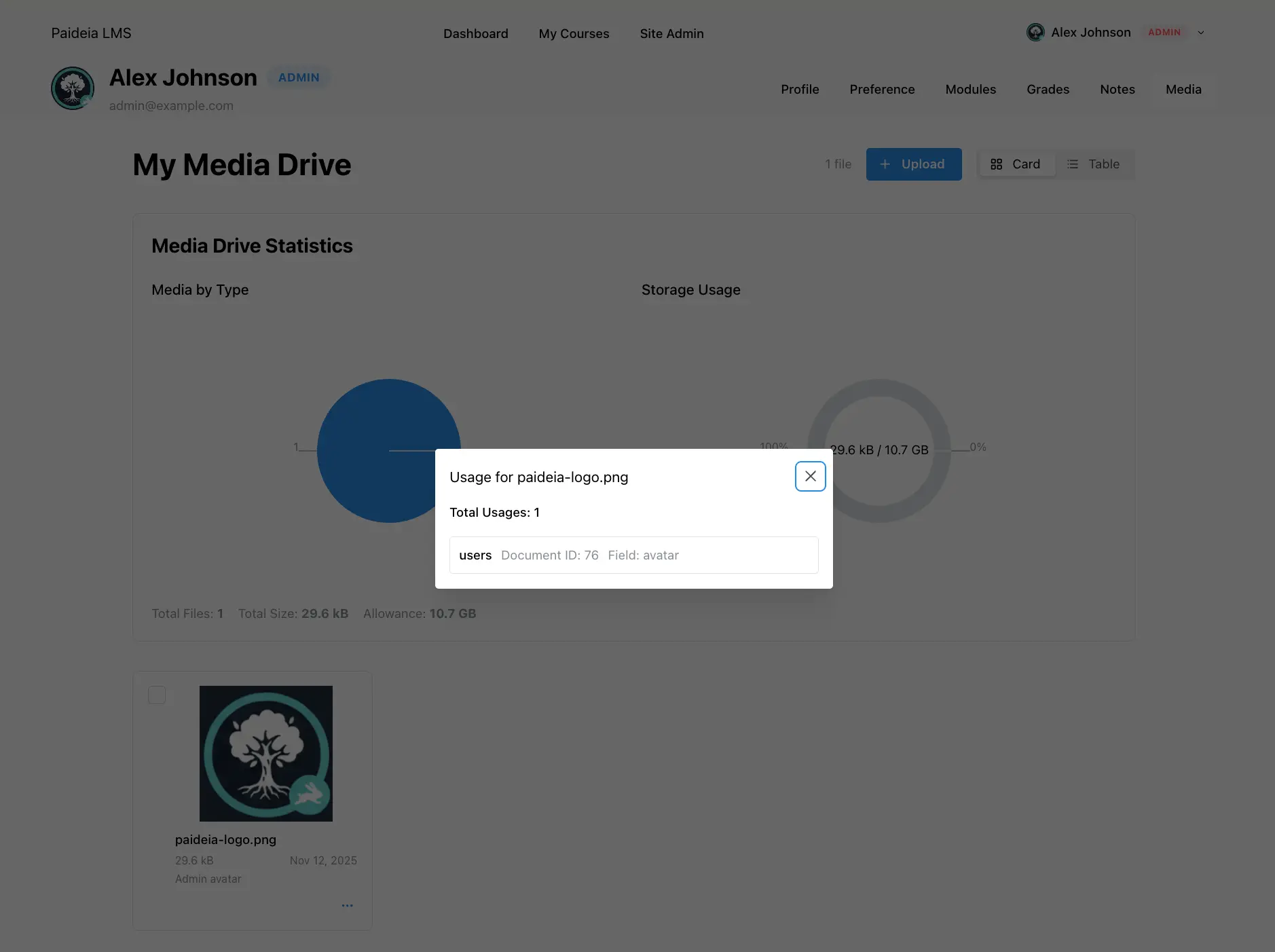
- 使用描述性檔案名稱:清楚地命名檔案以便於查找
- 按需上傳:需要時上傳檔案,而不是批次上傳
- 刪除前檢查使用情況:在刪除檔案之前始終檢查使用情況
- 監控儲存:注意儲存配額以避免達到限制
- 定期清理:定期審查並刪除未使用的檔案
- 批次操作:使用批次刪除一次清理多個檔案
- 使用前預覽:在內容中使用之前使用預覽功能驗證檔案
- 優化檔案大小:盡可能壓縮圖像和視訊
- 使用適當的格式:選擇平衡品質和大小的檔案格式
- 監控配額:定期檢查儲存使用情況以保持在限制內
無法上傳檔案
Section titled “無法上傳檔案”如果無法上傳檔案:
- 檢查檔案大小是否在上傳限制內
- 驗證檔案類型是否受支援
- 確保有可用的儲存配額(如果設定了限制)
- 檢查網際網路連線
- 如果問題持續,請聯繫管理員
如果上傳的檔案未顯示:
- 重新整理頁面
- 檢查您是否正在查看正確使用者的媒體驅動器
- 驗證上傳是否成功完成
- 檢查瀏覽器控制台是否有錯誤
無法刪除檔案
Section titled “無法刪除檔案”如果無法刪除檔案:
- 檢查使用情況模態以查看檔案被引用的位置
- 在嘗試刪除之前刪除檔案的所有引用
- 驗證您有刪除檔案的權限(您只能刪除自己的檔案)
- 如果您需要刪除被其他使用者引用的檔案,請聯繫管理員
儲存配額問題
Section titled “儲存配額問題”如果達到儲存限制:
- 在儲存圖表中檢查當前使用情況
- 刪除未使用的檔案以釋放空間
- 聯繫管理員請求增加配額
- 考慮在上傳前優化檔案大小
