管理員媒體管理
管理員媒體管理頁面為管理員提供系統中所有媒體檔案的全面視圖。您可以查看系統範圍的統計資訊、按使用者篩選、管理媒體檔案,以及清理存在於儲存中但未在資料庫中追蹤的孤立檔案。
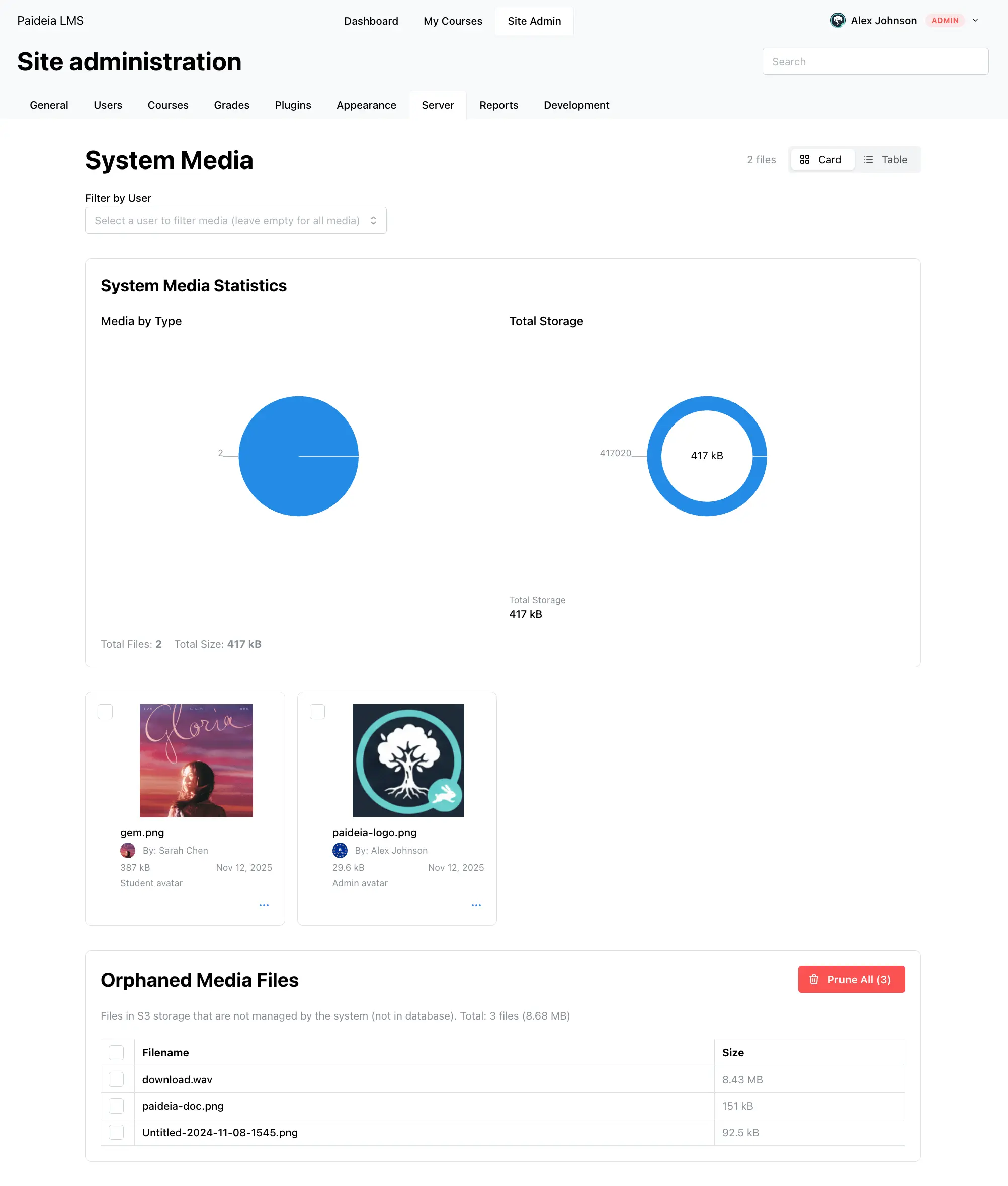
為什麼管理員媒體統計很重要
Section titled “為什麼管理員媒體統計很重要”Paideia 的內建媒體管理系統為管理員提供強大的分析和洞察,這對於有效的平台管理至關重要。與依賴外部儲存整合的 LMS 平台不同,Paideia 的整合系統為您提供對媒體使用情況的完全可見性和控制。
這些統計使管理員能夠:
- 做出資料驅動的決策:基於實際使用資料來制定儲存策略和配額
- 識別高級使用者:找到可能需要額外儲存或指導的使用者
- 優化儲存成本:了解哪些類型的內容推動儲存成本
- 規劃基礎設施:使用歷史資料預測未來的儲存需求
- 故障排除:快速識別異常儲存模式
管理員媒體管理提供:
- 系統範圍視圖:查看整個平台上的所有媒體檔案
- 使用者篩選:按特定使用者篩選媒體檔案
- 媒體統計:顯示媒體分佈和儲存使用情況的可視化圖表
- 建立者資訊:查看誰上傳了每個檔案,帶有設定檔連結
- 孤立媒體清理:識別和刪除未在資料庫中追蹤的檔案
- 批次操作:一次選擇和刪除多個檔案
存取管理員媒體管理
Section titled “存取管理員媒體管理”有兩種方式存取管理員媒體管理頁面:
- 透過管理員儀表板:導航到 站點管理 → 伺服器 → 媒體管理
- 直接導航:在瀏覽器中直接導航到
/admin/media
系統範圍視圖
Section titled “系統範圍視圖”管理員媒體管理頁面預設顯示系統中的所有媒體檔案。您可以查看總檔案數、總儲存、按檔案類型分類的媒體分佈,以及使用者儲存與系統儲存的比較。
使用 “卡片” 和 “表格” 切換按鈕在兩種視圖模式之間切換:
- 卡片視圖:帶有縮圖和檔案資訊的視覺卡片
- 表格視圖:帶有可排序列的資料表格格式
要查看特定使用者的媒體檔案:
- 找到頁面頂部的 “按使用者篩選” 部分
- 點擊使用者選擇器下拉選單,按姓名或電子郵件搜尋
- 從下拉選單中選擇使用者
- 頁面將更新以僅顯示該使用者的媒體檔案
選擇使用者時,統計資訊和圖表會更新以顯示使用者特定的資料。清除篩選以再次查看所有系統媒體。
頁面提供有關媒體使用情況的全面統計資訊:
按類型分類的媒體
Section titled “按類型分類的媒體”圓餅圖顯示按類型分類的媒體檔案分佈(圖像、視訊、音訊、PDF、文件、存檔等),每個段都用顏色編碼以便於識別。
圓環圖顯示儲存使用情況:
- 查看所有媒體時:顯示總系統儲存
- 查看使用者時:顯示使用者儲存(藍色)與系統儲存(綠色)進行比較
圖表下方,您將看到當前視圖的總檔案數和總大小。
每個媒體檔案顯示有關誰上傳了它的資訊,包括一個小頭像和連結到使用者設定檔的可點擊名稱。這有助於識別上傳來源、導航到使用者設定檔,以及追蹤檔案所有權。
孤立媒體清理
Section titled “孤立媒體清理”孤立媒體檔案是存在於 S3 儲存中但未在資料庫中追蹤的檔案。這些檔案會隨著時間的推移而累積並浪費儲存空間。
查看和刪除孤立檔案
Section titled “查看和刪除孤立檔案”孤立媒體檔案部分顯示總數、總大小,以及帶有核取方塊的檔案列表用於選擇。
選擇性刪除:選中要刪除的檔案旁邊的核取方塊,然後點擊 “刪除所選”。
批次清理:點擊 “全部清理” 按鈕(帶垃圾桶圖示的紅色按鈕)以一次刪除所有孤立檔案。
清理包括驗證、批次處理、錯誤處理和詳細結果報告。
管理媒體檔案
Section titled “管理媒體檔案”作為管理員,您可以執行與使用者相同的所有操作:
- 查看檔案:卡片視圖、表格視圖和全尺寸預覽模態
- 檔案操作:下載、重新命名(更新資料庫和 S3)、刪除(單獨或批次),以及顯示使用情況
- 權限:查看所有檔案、刪除任何檔案、管理孤立檔案,以及查看系統統計
- 定期監控:定期檢查儲存和檔案分佈,監控增長,並識別趨勢
- 孤立檔案管理:定期檢查並刪除孤立檔案,如果頻繁出現則調查原因
- 使用者支援:幫助使用者了解儲存限制,指導他們組織媒體,並協助故障排除
統計資訊未更新:重新整理頁面,檢查資料庫連線,並查看系統日誌。
未檢測到孤立檔案:驗證 S3 連線,檢查儲存桶可存取性,並查看系統日誌中的 S3 錯誤。
無法刪除檔案:檢查檔案是否正在使用,驗證管理員權限,並檢查系統日誌。
使用者篩選不工作:驗證使用者是否存在,檢查使用者是否已上傳媒體檔案,並重新整理頁面。
Learn