管理员媒体管理
管理员媒体管理页面为管理员提供系统中所有媒体文件的全面视图。您可以查看系统范围的统计信息、按用户筛选、管理媒体文件,以及清理存在于存储中但未在数据库中跟踪的孤立文件。
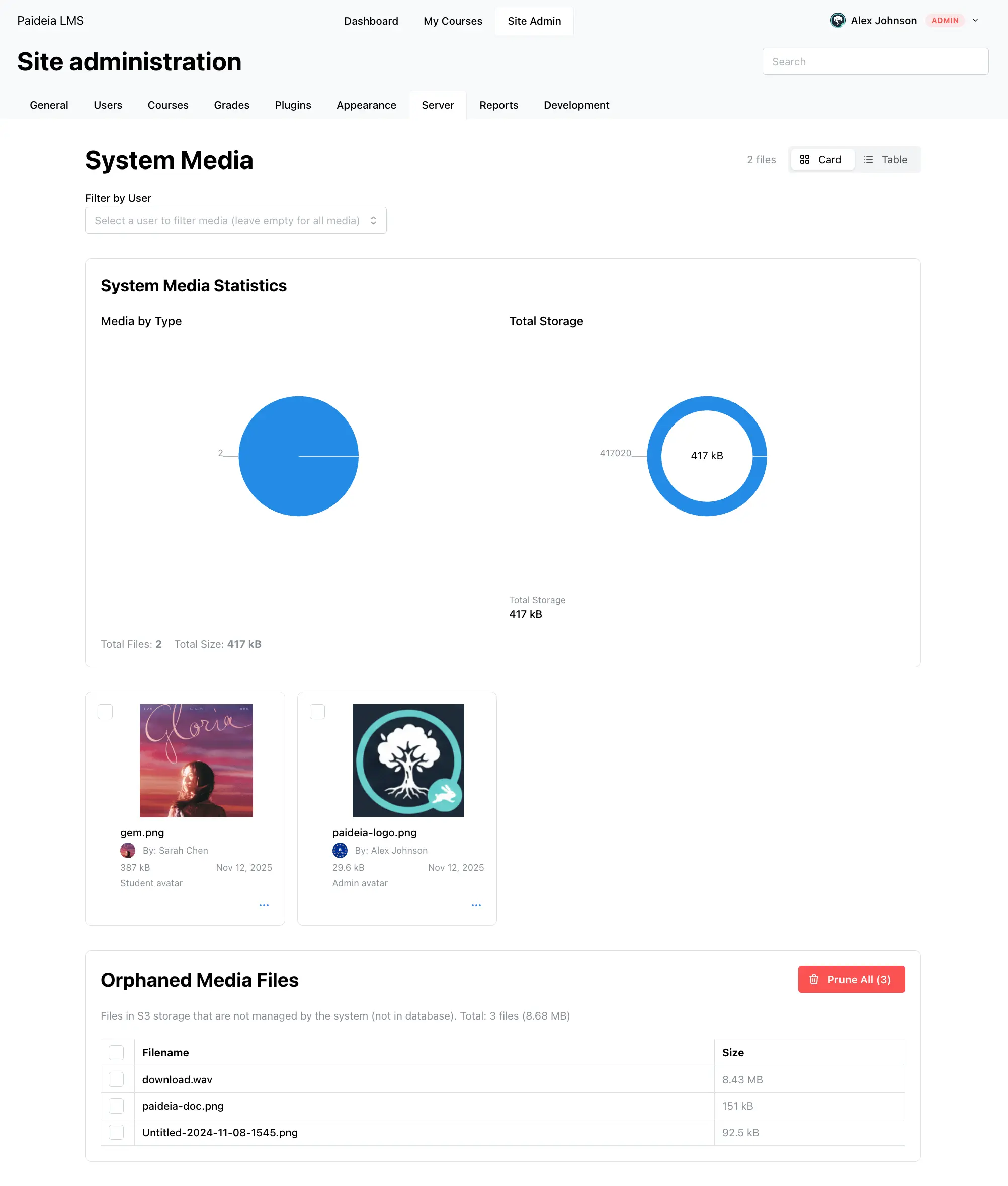
为什么管理员媒体统计很重要
Section titled “为什么管理员媒体统计很重要”Paideia 的内置媒体管理系统为管理员提供强大的分析和洞察,这对于有效的平台管理至关重要。与依赖外部存储集成的 LMS 平台不同,Paideia 的集成系统为您提供对媒体使用情况的完全可见性和控制。
这些统计使管理员能够:
- 做出数据驱动的决策:基于实际使用数据来制定存储策略和配额
- 识别高级用户:找到可能需要额外存储或指导的用户
- 优化存储成本:了解哪些类型的内容推动存储成本
- 规划基础设施:使用历史数据预测未来的存储需求
- 故障排除:快速识别异常存储模式
管理员媒体管理提供:
- 系统范围视图:查看整个平台上的所有媒体文件
- 用户筛选:按特定用户筛选媒体文件
- 媒体统计:显示媒体分布和存储使用情况的可视化图表
- 创建者信息:查看谁上传了每个文件,带有配置文件链接
- 孤立媒体清理:识别和删除未在数据库中跟踪的文件
- 批量操作:一次选择和删除多个文件
访问管理员媒体管理
Section titled “访问管理员媒体管理”有两种方式访问管理员媒体管理页面:
- 通过管理员仪表板:导航到 站点管理 → 服务器 → 媒体管理
- 直接导航:在浏览器中直接导航到
/admin/media
系统范围视图
Section titled “系统范围视图”管理员媒体管理页面默认显示系统中的所有媒体文件。您可以查看总文件数、总存储、按文件类型分类的媒体分布,以及用户存储与系统存储的比较。
使用 “卡片” 和 “表格” 切换按钮在两种视图模式之间切换:
- 卡片视图:带有缩略图和文件信息的视觉卡片
- 表格视图:带有可排序列的数据表格格式
要查看特定用户的媒体文件:
- 找到页面顶部的 “按用户筛选” 部分
- 点击用户选择器下拉菜单,按姓名或电子邮件搜索
- 从下拉菜单中选择用户
- 页面将更新以仅显示该用户的媒体文件
选择用户时,统计信息和图表会更新以显示用户特定的数据。清除筛选以再次查看所有系统媒体。
页面提供有关媒体使用情况的全面统计信息:
按类型分类的媒体
Section titled “按类型分类的媒体”饼图显示按类型分类的媒体文件分布(图像、视频、音频、PDF、文档、存档等),每个段都用颜色编码以便于识别。
圆环图显示存储使用情况:
- 查看所有媒体时:显示总系统存储
- 查看用户时:显示用户存储(蓝色)与系统存储(绿色)进行比较
图表下方,您将看到当前视图的总文件数和总大小。
每个媒体文件显示有关谁上传了它的信息,包括一个小头像和链接到用户配置文件的可点击名称。这有助于识别上传来源、导航到用户配置文件,以及跟踪文件所有权。
孤立媒体清理
Section titled “孤立媒体清理”孤立媒体文件是存在于 S3 存储中但未在数据库中跟踪的文件。这些文件会随着时间的推移而累积并浪费存储空间。
查看和删除孤立文件
Section titled “查看和删除孤立文件”孤立媒体文件部分显示总数、总大小,以及带有复选框的文件列表用于选择。
选择性删除:选中要删除的文件旁边的复选框,然后点击 “删除所选”。
批量清理:点击 “全部清理” 按钮(带垃圾桶图标的红色按钮)以一次删除所有孤立文件。
清理包括验证、批处理、错误处理和详细结果报告。
管理媒体文件
Section titled “管理媒体文件”作为管理员,您可以执行与用户相同的所有操作:
- 查看文件:卡片视图、表格视图和全尺寸预览模态
- 文件操作:下载、重命名(更新数据库和 S3)、删除(单独或批量),以及显示使用情况
- 权限:查看所有文件、删除任何文件、管理孤立文件,以及查看系统统计
- 定期监控:定期检查存储和文件分布,监控增长,并识别趋势
- 孤立文件管理:定期检查并删除孤立文件,如果频繁出现则调查原因
- 用户支持:帮助用户了解存储限制,指导他们组织媒体,并协助故障排除
统计信息未更新:刷新页面,检查数据库连接,并查看系统日志。
未检测到孤立文件:验证 S3 连接,检查存储桶可访问性,并查看系统日志中的 S3 错误。
无法删除文件:检查文件是否正在使用,验证管理员权限,并检查系统日志。
用户筛选不工作:验证用户是否存在,检查用户是否已上传媒体文件,并刷新页面。
Learn