Whiteboard Module
The Whiteboard module is a read-only activity module that allows instructors to create drawing and diagramming content stored as Excalidraw JSON. This module type is ideal for presenting visual diagrams, flowcharts, mind maps, and other graphical content.
Overview
Section titled “Overview”Whiteboard modules are informative (read-only) modules that present visual content without requiring user interaction or submissions. They are perfect for:
- Visual diagrams and flowcharts
- Mind maps and concept maps
- Technical drawings and schematics
- Interactive visual explanations
- Collaborative brainstorming sessions (instructor-created)
Creating a Whiteboard Module
Section titled “Creating a Whiteboard Module”To create a whiteboard module:
- Navigate to your course
- Click “Add Module” or “Create Activity”
- Select “Whiteboard” from the module types
- Enter a title and description for your whiteboard
- Use the Excalidraw editor to create your visual content
- Save as draft or publish when ready
Excalidraw Editor
Section titled “Excalidraw Editor”The whiteboard module uses Excalidraw, a powerful open-source drawing tool that supports:
- Drawing tools: Pen, shapes, arrows, lines
- Text elements: Add labels and annotations
- Shapes library: Rectangles, circles, diamonds, and more
- Layers: Organize elements into layers
- Export options: PNG, SVG, and JSON formats
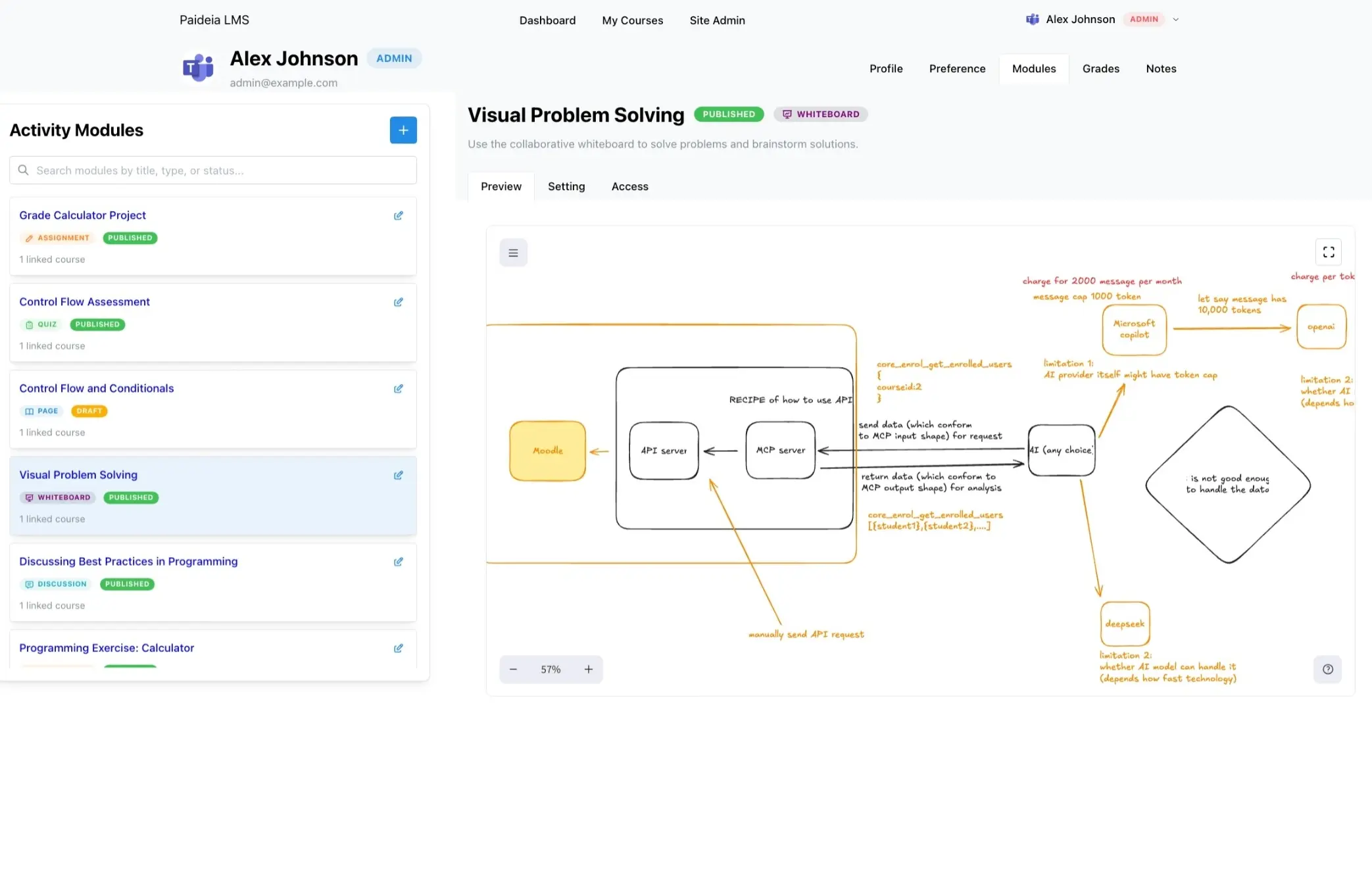
Module Status
Section titled “Module Status”Whiteboard modules follow the standard module lifecycle:
- Draft: Content is being created and edited; visible only to creator and granted users
- Published: Content is ready for students; visible to enrolled students
- Archived: Content is preserved but no longer active; hidden from students
Best Practices
Section titled “Best Practices”When creating whiteboard modules:
- Use clear labels to identify different parts of diagrams
- Choose appropriate colors for better visual distinction
- Keep diagrams simple to avoid overwhelming students
- Use consistent styling across multiple whiteboards
- Add legends for complex diagrams
- Export as images for backup purposes
Viewing Whiteboards
Section titled “Viewing Whiteboards”Students can view whiteboard content in an interactive viewer that allows:
- Zooming in and out for detailed viewing
- Panning to explore different areas
- Downloading the whiteboard as an image
- Printing the whiteboard if needed
Learn more about module statuses and module management.
Learn
